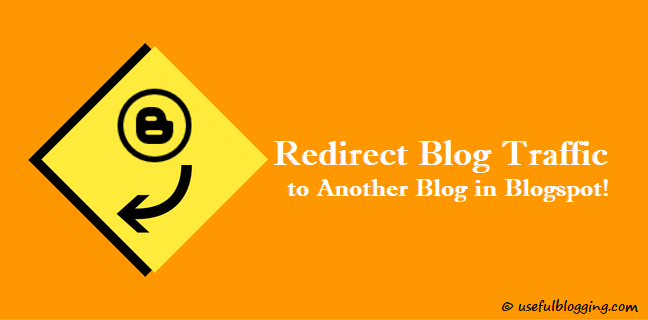Do you want to Redirect Blog Traffic to another blog in Blogger?
There are a number of reasons you may want to automatically send traffic to your blog to another URL or from a blog to another blog. For example if you moved your blog, if you had two blogs and wanted to focus one just one and cover both topics. Automatically redirecting visitors to another blog is actually simply easy and only requires a snippet of code added to the top of the template.
Most of the new blogger don’t know how to work with HTML template edits. Please always take a backup before moving the following steps to Redirect Blog Traffic to Another Blog in Blogspot.
Redirect Blog Traffic to Another Blog in Blogger:
To redirect one blogspot blog to another needs no techie stuff, simply copy and pasted the code below in the HEAD section of your template by folowing these steps:
- Login to your blogger account and click on Design > Edit HTML
- Now Press Ctrl+F and serch for </head>
- Paste the following code just above this
<meta HTTP-EQUIV='REFRESH' content='0; url=https://www.usefulblogging.com'/> <meta content='NOINDEX, NOFOLLOW' name='ROBOTS'/>
Please change usefulblogging.com to your own new address.
Explanatory Note
content=’0 as shown in the code determines how long (in seconds) your visitors will stay on the old blog before being redirected. I set it to Zero but you might change it depending on your choice.
Also <meta content=’NOINDEX, NOFOLLOW’ name=’ROBOTS’/> tells search engines to stop indexing posts on your old blog. This prevents your new blog from being penalized by google for duplicate content as pages indexed on the old blog will be removed in due time.
Update – Redirecting Individual Blog Posts
Now we must redirect individual posts to the new blog but it’s impossible to add a 301 permanent redirect on Blogger server. However, we can achieve this using a trick. Search for this code:
Wrapping Up
You must replace mynewblog.com and myoldblog in the code with the code with address of your new blog and old blogspot subdomain respectively. Hope it works for you! Please share this valued tricks with others and join the discussion by commenting.