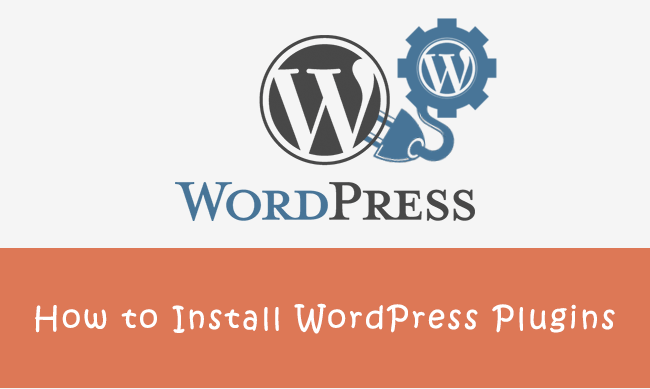Do you want to install a plugin in WordPress? This tutorial will show you how to install a WordPress plugin. Plugins are tools which provide additional functionality to your application. To install a plugin you generally just need to put the plugin file into your ‘wp-content/plugins’ directory. Once a plugin is installed, you may activate it or deactivate it from the Plugins menu in your WP administration. See details to learn more about it.
Install WordPress Plugins
Learn how to install, activate or deactivate plugins for WordPress. Installing WordPress plugins on your site is a simple steps.
1. To install a plugin on your WordPress site, locate the Plugins menu after logging in to your site’s WordPress Dashboard. Expand this menu.
2. On the Installed Plugins page, you’ll see a list of all the plugins currently installed on your WordPress site. Some plugins come bundled with your WordPress installation, like Akismet, a plugin that protects your blog from comment and trackback spam, and Jetpack, a way to connect your blog to a WordPress.com account and activate additional features.
3. To upload a new plugin, click the Add New link. From this page, you have the option to search for plugins to install from the WordPress.org Plugin Directory. You can also click these links to see featured, popular, newest and plugins you’ve marked as favorites.
The first plugin we recommend uploading is WP On-Page SEO, a free plugin developed by Ataul Ghani. Increase Web Traffic by Using WordPress On-Page SEO Plugin and Get On the First Page of Google.
5. To upload a plugin to your site, click the Choose file button, locate your plugin zip file and then click Install Now. Then, click Activate.
6. The last menu item beneath Plugins in the WordPress Dashboard is the Editor. The built-in WordPress plugin editor can be used to make changes to any of your plugins’ individual PHP files. Just be aware that if you make changes, plugins updates will overwrite your customizations. So, unless you know PHP, you probably won’t want to edit any of your plugin’s PHP code.
Final Words
If you’ve any problem on installing WordPress plugins to your website then let me know. Also write on comment if you’ve any issue. Don’t forget to share this tutorial with others. Thanks! :)