Lean how to use WordPress and also create your personal blog/website below this tutorial is definitely suitable for you to get experience about WordPress. Useful Blogging provides this tutorial with detailed instructions on how to use WordPress to create and manage your site. If you want to improve your writing skills and make a name for yourself then, you need a blog website. To share your thoughts, feelings and ideas with the online community blogs are the great platform.
WordPress is one of the most popular blog services around the world and it is also be used for both simple and complex websites. If yo want to be a professional blogger and also learn how to make your own blog/website/or Business center please see step 1 below.
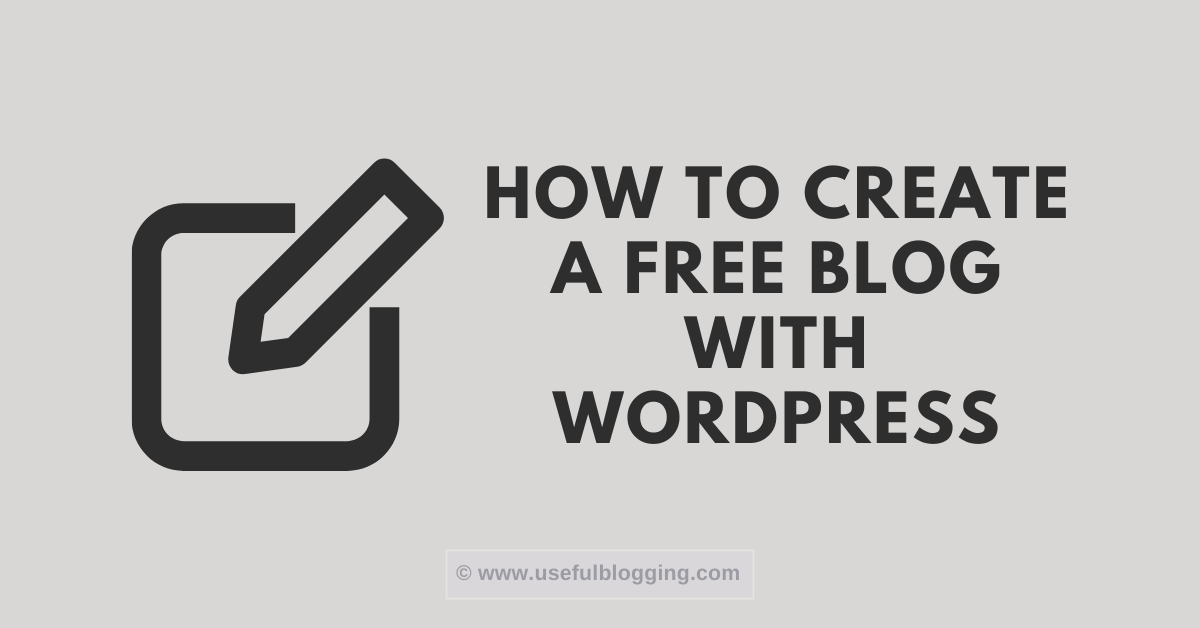
Easy Steps to Create a Free Blog
1. Visit the WordPress website
First you need to visit https://wordpress.com/create-blog/ and click on the “Start your blog” button to begin signing up for your new blog. This will create a blog on the WordPress site. You won’t be able to monetize the blog, but it will be free.
Many professional bloggers prefer to have their WordPress blog hosted on their own server with customized domain (example.com instead of example.wordpress.com). Although, you can easily customize your domain name on WordPress but they’re not offering you any hosting service. To host your blog on your own server, you must need to have a web hosting. You can learn more about how to set up a blog on own server.
2. Enter your information
Fill out all of the required fields and click “Create Blog.” You will need to enter a valid email address and create a WordPress username. Underneath the features list, click “Create Blog” to create your free blog. Make sure to read the terms of service! You will have the option of removing the WordPress tag from your URL for a certain yearly fee.
3. Create an address for your blog
During the sign up process, you will be asked to create the address (URL) for your blog. You won’t be able to change the URL once you create it, but you can always create a new blog on the same account if you want a new URL address.
4. Open your activation email
When you sign up, you will be sent an email containing an activation link that you will need to follow to turn your account on. Go to your email and activate the blog by pressing the “Activate Blog” button in the email. Once you have activated the blog, a new window will appear called the “Dashboard.” The Dashboard will be the central focus when editing your blog.
5. Give your new blog a title
On the left side of your dashboard, click on the “Settings” tab and select “General.” In Settings, you can title your blog, give it a tagline, edit your email address, adjust privacy settings, and do other things as well. Take time to explore all the features of the dashboard and get familiar with them.
6. Install and activate a blog theme
One of the most critical components of your blog is the theme that it has. A theme is a color scheme and specific layout that gives your blog a distinct and unique feel. Explore all of the WordPress themes by clicking on the “Appearance” tab on the left side of the dashboard. Browse themes and select one that you think works well with the topic of your blog.
- You can change the theme anytime.
- Some themes are “Premium” themes and need to be purchased.
7. Make your first blog post
Head to the left side of the dashboard and click on the “Posts” tab, then click “Add New.” Give your post a title and start writing! Make sure your first post has an introductory feel to it and gets first-time readers captivated.
8. Manage your widgets
Every WordPress blog has a collection of widgets. They are shown on the right side on the home page of your blog. Some popular widgets include a search bar, a Facebook “Like” option, and an Archives link.
- To add or remove widgets, move your mouse over the title of your blog in the upper left corner. A drop down menu will appear.
- Click on the “Widgets” link. From here, drag the available widgets you want featured into the widget boxes on the right hand side of the screen.
- Remove widgets you dislike by dragging them out of the widget box and back into the “available widgets” area.
9. Add important pages to your blog
A WordPress blog can contain various pages besides your main posting wall. Pages are a great way to categorize the different content that is featured in your blog. For example, you can have a “Contact Us” page to help your viewers get in touch with you or your company. To create a new page, go to the drop down menu detailed in Step 7, click on “New,” and then “Page.” Give your new page a title, and then write the content for that page below.
Important page list:
- About Us
- Contact Us
- Privacy Policy
10. Set your blog apart
There are a lot of blogs out there. If you want yours to stand out, you’ll need to put in a little effort to make it unique. This guide has some tips that can help you make your blog amazing, including posting frequency, reader interaction, optimal post length, and more.
11. Promote your blog
Once your blog is up and running, you’ll want to start promoting it to increase your readership. This means utilizing as many avenues as possible, such as social media, email, and X.
Hope this tutorial will help you to create your own blog/website with easy way. Please check details and leave a comment if any question. Thanks!
