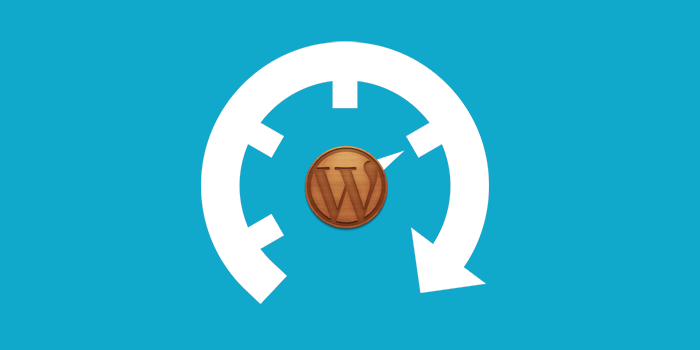Most of the WordPress themes include page templates that change the way your pages are formatted on the front end of the site. Page templates are a specific type of template file that can be applied to a specific page or groups of pages. By using page templates, your WordPress theme can give you some flexibility for how your pages look and where certain page elements are located.
Apply a WordPress Page Template
- To add a WordPress page template to a page, edit or add a new page from the Pages menu located in the WordPress Dashboard.
- Find the Page Attributes section. In this section, you’ll see a drop-down list for available page templates.
Depending on your WordPress theme, you’ll see your specific page template options in the drop-down menu.
For example, for this WordPress theme, you have an option to select the Default template, a Front page template or a Full-width page template with no sidebar.
Previewing your WordPress Page Template
To test out how each of these templates would change the look of the page, select a page template. Now, you can preview the changes to this page and decide whether or not to apply this page template to the page.
Publishing the Page
Once you’ve selected the page template to apply, just make sure it’s been selected and click Publish.
If you’ve any question about this article then ask me. And don’t forget to share this valued content with others. Thanks!