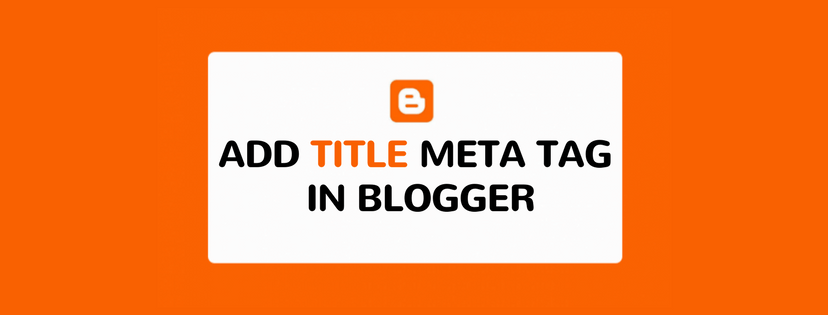Most of the beginners don’t know about the importance of title meta tag in blogger website. It’s so effective for SEO performance and let the Google specify about your blog.
You know blogger admin option does not allow to add any custom title meta tag to your blog posts. But no worries, still you have the way to add title meta tags by adding some codes. In this short blogger tutorial I’m talking about how to add meta tag in blogger templates. Just follow the instructions what I’ve shared in this post.
A web browser never shows the title meta tags but search engine robots will read your meta title tags. It will help you to increase search rank of your web pages.
Add Title Meta Tag in Blogger Template
I always suggest to take a backup your template files before make changes. It’s really important for inexperienced guys.
Let’s start here:
- Sign in to Blogger account.
- Got to your desire blog dashboard.
- Click on “Design” Tab.
- Now click on “Edit HTML” at the top corner.
- Click the “Expand Widget Templates” check box.
- Find the following codes.
<b:include data='blog' name='all-head-content'/> <title><data:blog.pageTitle/></title> <b:skin><