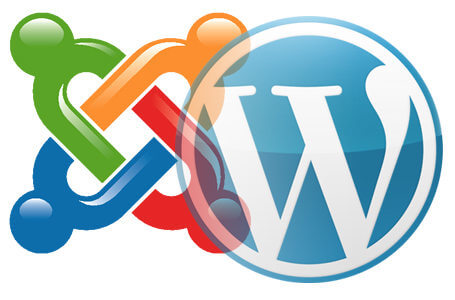WordPress is a free and open-source blogging tool and a content management system (CMS) based on PHP and MySQL. It is so easy to use and that is why many of the most popular and successful websites in the Internet use it. And they are right to do so. Joomla is also a well-known and popularly used content management system (CMS). But so many web owners are not comfortable using it. If you want to move your site from Joomla to WordPress and don’t know how to do it. Don’t worry! In this tutorial, we would like to share you about how to transfer your site from Joomla to WordPress. Here, step by step instructions are given for you. Please just scroll down and read this tutorial to learn how to transfer your site from Joomla to WordPress.
Steps
1. Select a web host and then install Wordpress. This is the first thing that needs to be done. Since you have been running your site in Joomla, finding a decent web host should not be a problem.
2. When your Wordpress is already up and running, go to the admin area (Wordpress) in order to install as well as activate FG Joomla Wordpress plugins. Then go to tools function and select Import; here you will find a list of import tools for your WP installation. From the list of tools, click Joomla FG
3. The above step should lead you to the Joomla Importer for WP page where you are required to supply your Joomla website as well as database information. Database settings can be retrieved from your Joomla site admin area. Click on Global Configuration and then the server tab. You may also connect to your site with FTP client and then open configuration.php in a text editor such as notepad.
4. After supplying your Joomla website information, scroll to Behavior tab. If you wish to import media files like images from your Joomla site to Wordpress, ensure to check Force media import option. Lastly, click on the button advising you to import content from Joomla to Wordpress. The Wordpress plugin will first run a script and then start importing contents from your Joomla to WP. The process of importing content may take some time, but this will be dependent on the amount of content in your site. Look out for a notification on your computer once importation is completed.
5. The last thing after all content is imported to WP is to fix all the broken internal links. On the Joomla FG importer page, scroll down to the bottom and then click on Modify internal links button. This will help identify as well as fix all the internal links that were broken during the transfer.
Hope guys this tutorial will help you to transfer your Joomla site to WordPress CMS. If you want to learn more about this leave a comment. Thanks!